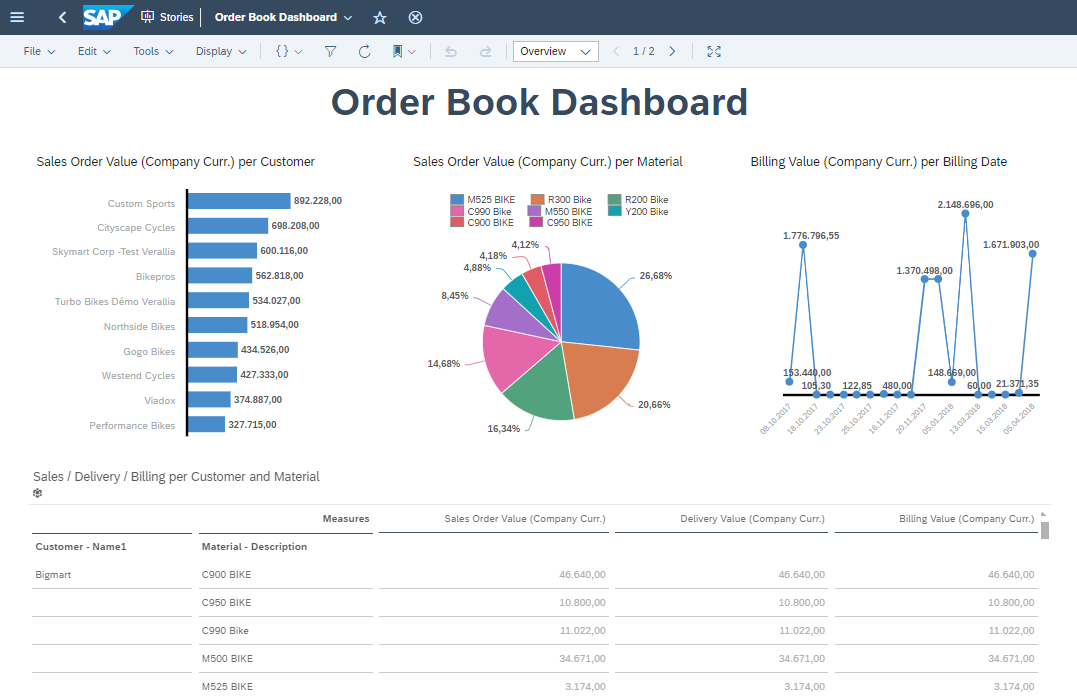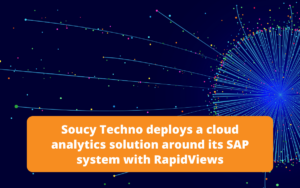SAP S4/HANA Cloud, Public Edition
SAP S/4HANA Cloud
S/4HANA Cloud is a cloud-based ERP solution, offering increased flexibility, scalability and regular updates without the need for heavy investment in infrastructure.
SAP S/4HANA Cloud is constantly evolving, incorporating functional and technical updates and innovations from SAP on a quarterly basis.
The main functions covered by SAP S/4 HANA Cloud are: finance, sales, supply chain management, production, human resources management, services and fixed asset management.
SAP S/4HANA Cloud, public edition
This edition is based on a public cloud approach shared by other customers and is managed on a subscription basis. SAP S/4HANA Cloud is fully hosted, operated and maintained by SAP. ERP updates are also managed by SAP, which delivers a version every quarter.
The public cloud version of SAP S/4HANA is the most limited. The implementation of this version leads to the activation of SAP Best Practice business processes and therefore does not allow customers to rethink their business processes.
The main advantages of the public edition of SAP S/4HANA Cloud are the very short implementation times (30 days maximum) and the significantly lower implementation costs compared with the private version.
Exploiting SAP S/4HANA Cloud Data
SAP S/4HANA Cloud offers a number of options for exploiting its data.One of the most common ways is to use tools such as SAP Fiori with Embedded Analytics.
Embedded Analytics in Fiori allow analytical functionality to be integrated directly into the SAP S/4HANA Cloud user interface. This allows users to access reports, dashboards and analysis without having to go through separate applications.
In addition, SAP Datasphere is a platform that facilitates the exploitation of data by connecting and integrating data from different sources, both internal and external to the company. It offers advanced capabilities for managing, analysing and using data to create actionable insights for businesses.
SAP Datasphere offers a more comprehensive solution, enabling companies to perform more advanced data analysis and facilitating the consolidation of data from multiple sources.
In this article we will demonstrate how to use data from the SAP S/4HANA Cloud public edition with SAP Datasphere as part of a business intelligence (BI) project.
Subscribe to the Rapid Views Newsletter !
Stay up to date with our latest blog posts, upcoming webinars and news!
SAP Datasphere
SAP Datasphere is a platform designed to help companies manage and orchestrate data from multiple sources. Key features include
- Data connectivity : Datasphere makes it easy to connect and integrate data from a variety of sources, both internal and external to the organisation. This includes on-premise data, data in the cloud, streaming data, etc.
- Data orchestration : The platform offers tools to orchestrate the movement and transformation of data across different systems and applications. This automates data flows and ensures consistency and quality.
- Data pipeline management : DataSphere offers features for managing data pipelines, enabling users to create, monitor and manage data flows efficiently.
- Data security : Security is a major concern, and DataSphere incorporates security features to protect data in transit and in storage.
- Data analysis : While DataSphere’s core function is data connectivity and orchestration, it also offers analytics capabilities to gain insights from the data it collects.
- Interoperability : This platform is designed to integrate with other SAP solutions and applications, as well as with third-party technologies, making it easy to exchange data between different systems.
Benefits of SAP Datasphere
- Simplified connectivity: DataSphere simplifies data connectivity by offering user-friendly tools for integrating and orchestrating a variety of data sources.
- Automated data flows: By enabling the creation of automated data pipelines, this platform contributes to operational efficiency by reducing the need for manual intervention.
- Enhanced data security: Integrated security features ensure that data is protected during transfer and processing.
- Adaptability and interoperability: DataSphere is designed to integrate seamlessly into a variety of technology environments, making it adaptable to specific business needs.
SAP Datasphere is a solution designed to simplify data management and orchestration, enabling companies to take full advantage of their data flows while ensuring the security and consistency of the information exchanged.
Architecture
The diagram below shows the path taken by the data, from its storage in the database (SAP S/4HANA Cloud Public), then into the datawarehouse where it is replicated (CDS SOURCES space) and modelled (CONTENTS). The data is then routed to the data reporting interface (SAP Analytics Cloud and/or Power BI), where it can be accessed by end-users via reports and dashboards, enabling the data to be analysed for business intelligence purposes.
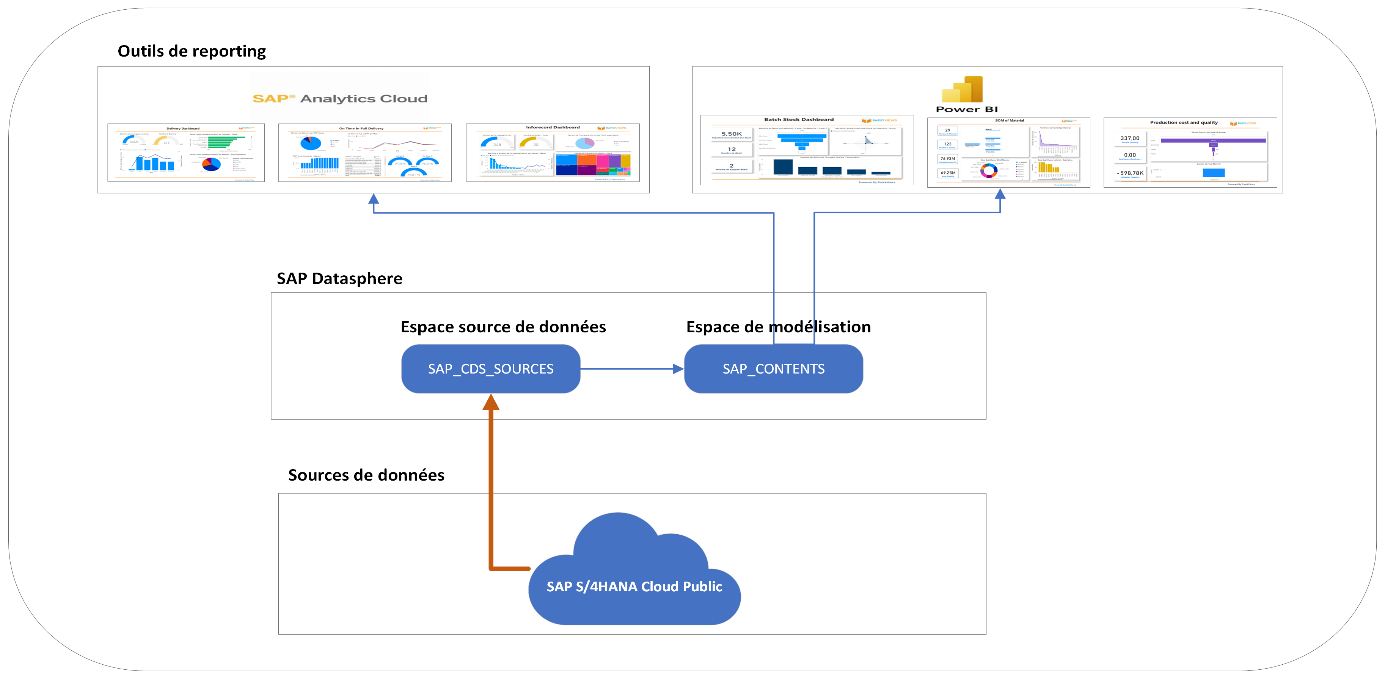
How to use SAP Views CDS in view modelling
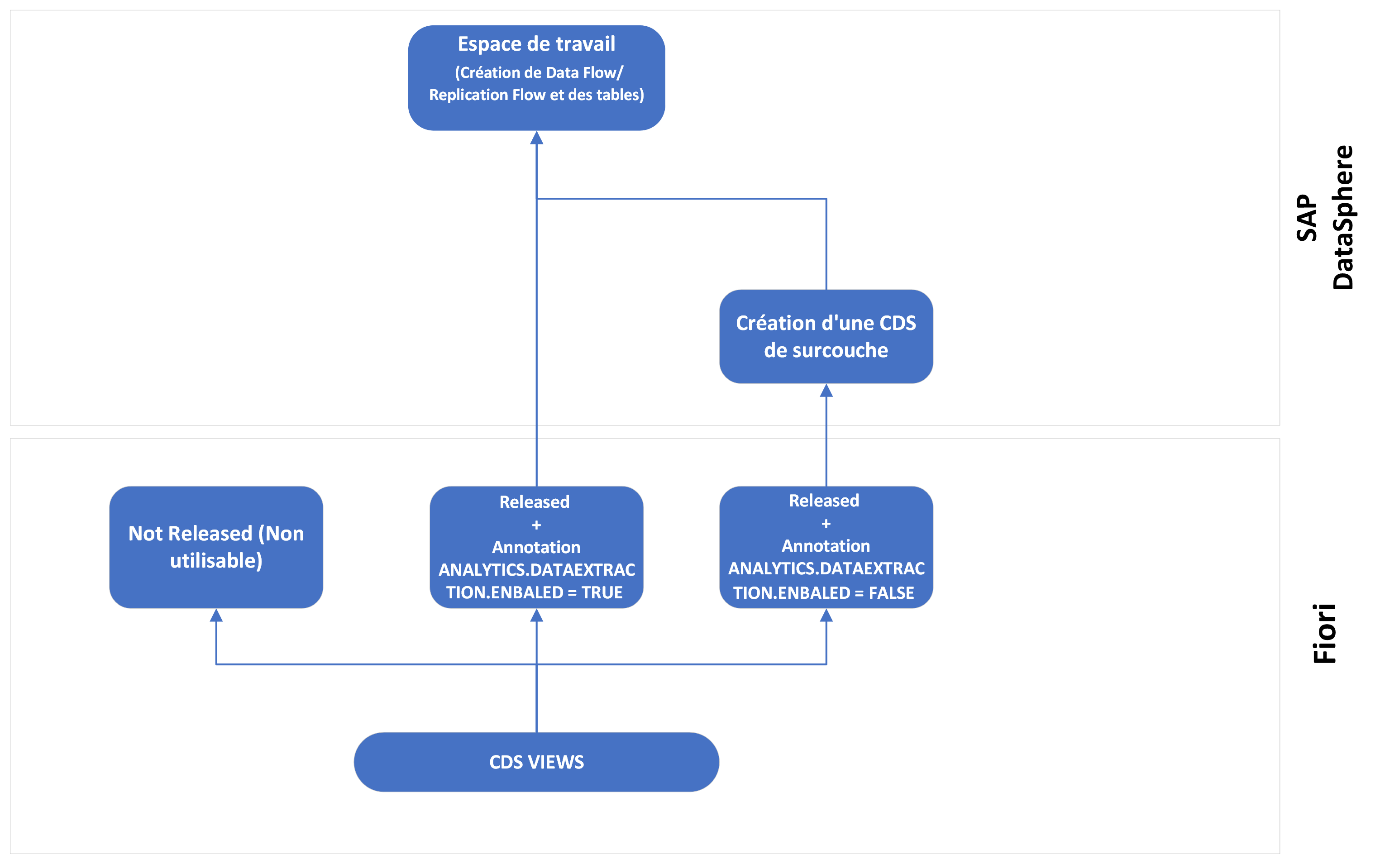
CDS Not Released :
Unpublished Views CDSs cannot be used in view modelling.
CDS Published and extractable (SAP released) :
An SAP CDS is available for use in SAP Datasphere if it is “Released” in FIORI and the ANALYTICS.DATAEXTRACTION.ENABLED annotation is set to “True“.
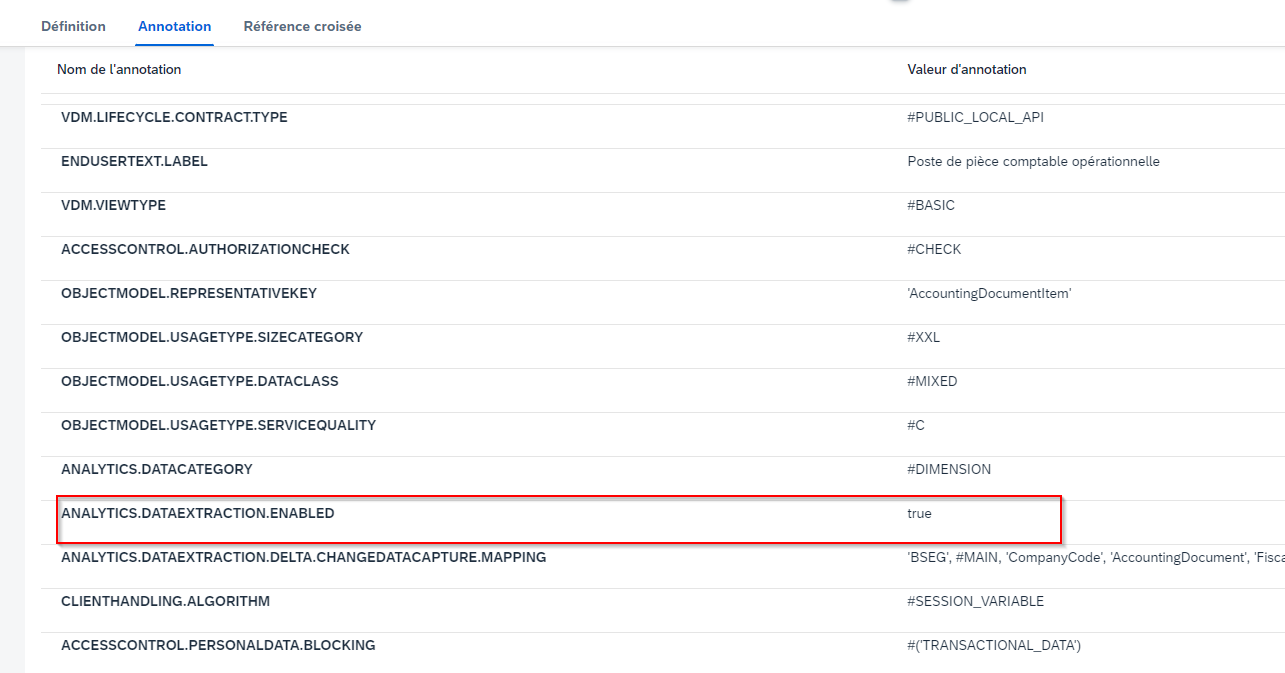
Released SAP :
To replicate and use CDS that are not yet published in SAP Datasphere, you need to create an overlay of these CDS using the “Custom CDS View” tile in Fiori.
1. In the Custom CDS View tile, click Create.
2. Assign a name to the CDS and choose the “Data extraction” scenario. All custom CDS are prefixed with “YY1”.
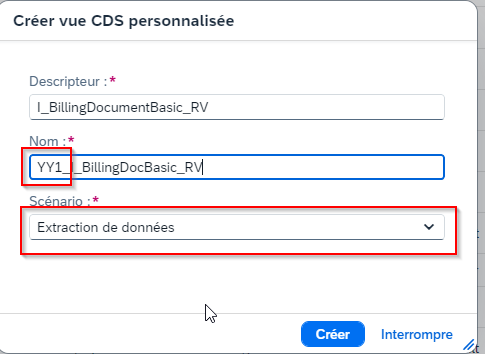
3. Select the data source (the unpublished CDS).
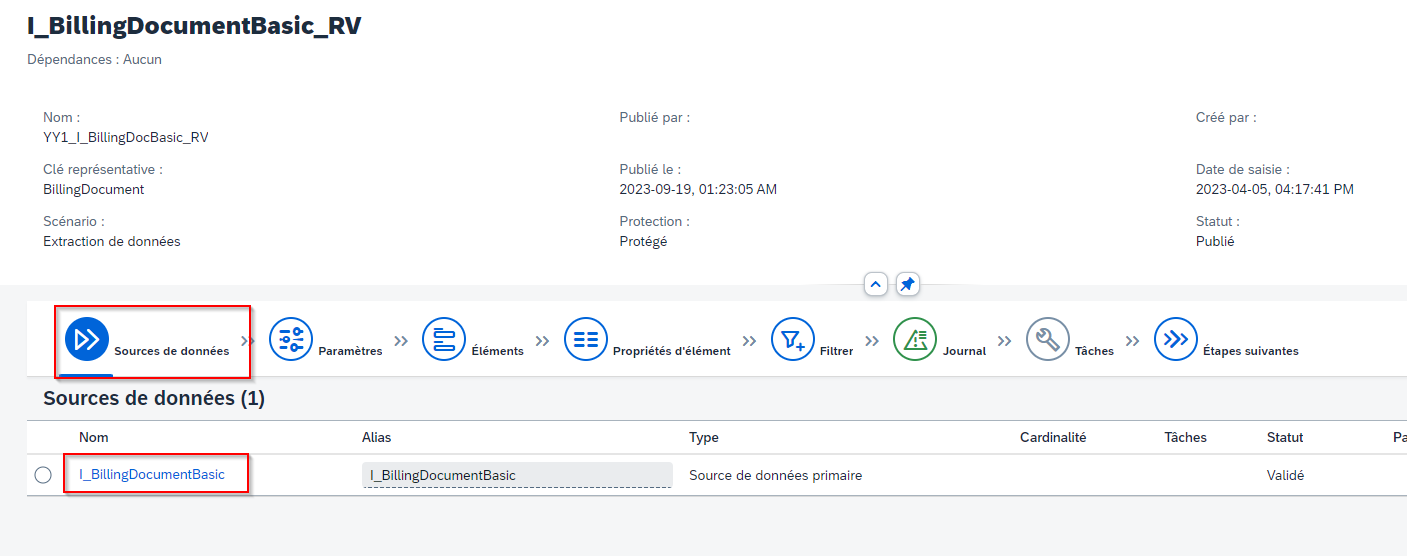
4. Add the CDS fields from the “Elements” tab, then publish
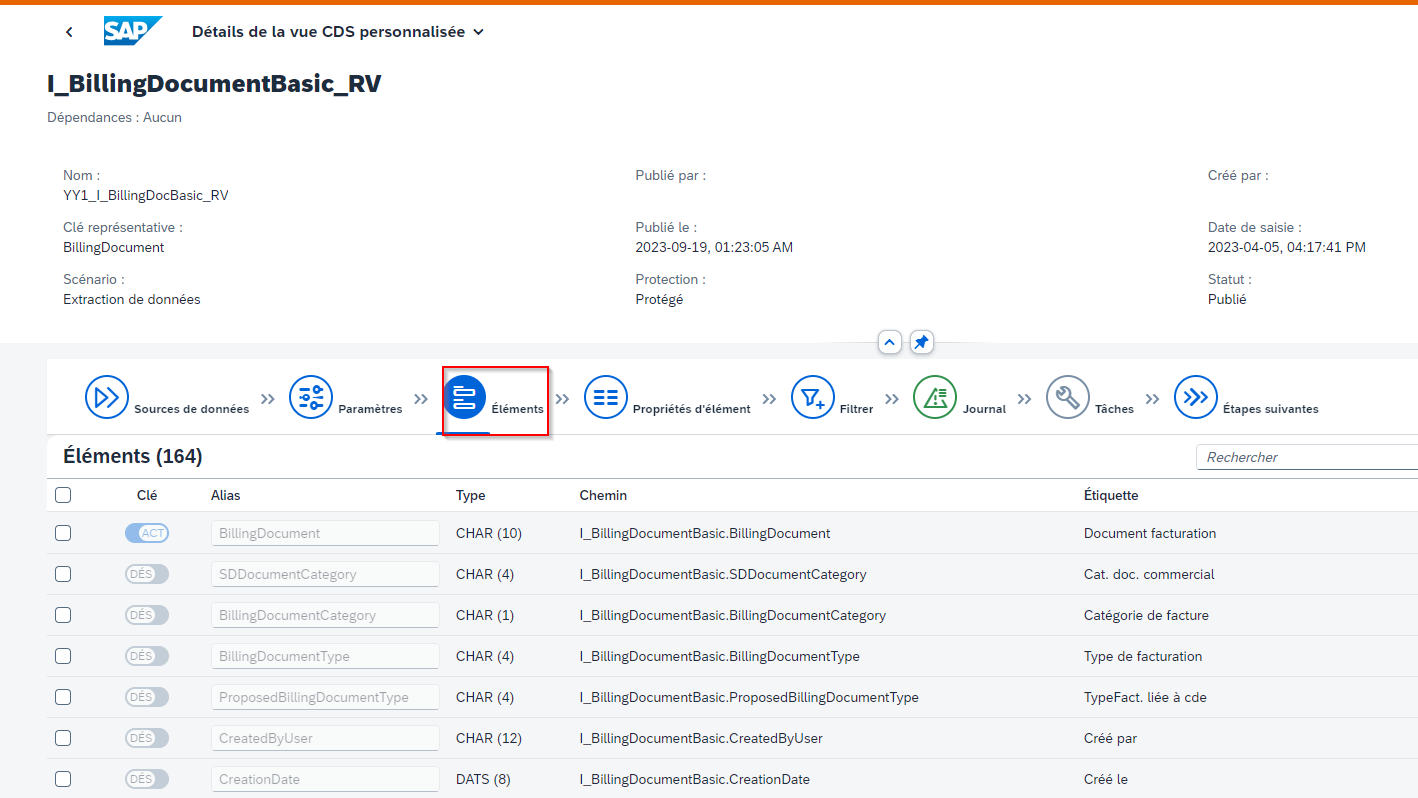
Creating workspaces in SAP Datasphere
A workspace in SAP Datasphere is a virtual data warehouse dedicated to a specific activity. The provision of workspaces makes it possible to provide centralised and secure modelling environments for different departments or use cases. Space creation by administrators enables them to allocate storage space (disk and memory), define their priority, add users and assign roles to them, and use monitoring and logging tools.
It is generally advisable to separate CDS sources and Contents into separate workspaces. The first workspace is used to retrieve and replicate SAP CDSs for subsequent use in the contents workspace. The second workspace enables shared CDSs to be used in content modelling.
This approach enables better management of the maintenance and security of the spaces, as it clearly separates tasks and data while facilitating the use of shared resources. It also enables more precise management of authorisations, which is essential for guaranteeing data security and quality.
Steps for creating a space in SAP Datasphere :
1. Add the CDS fields from the “Elements” tab, then publish.
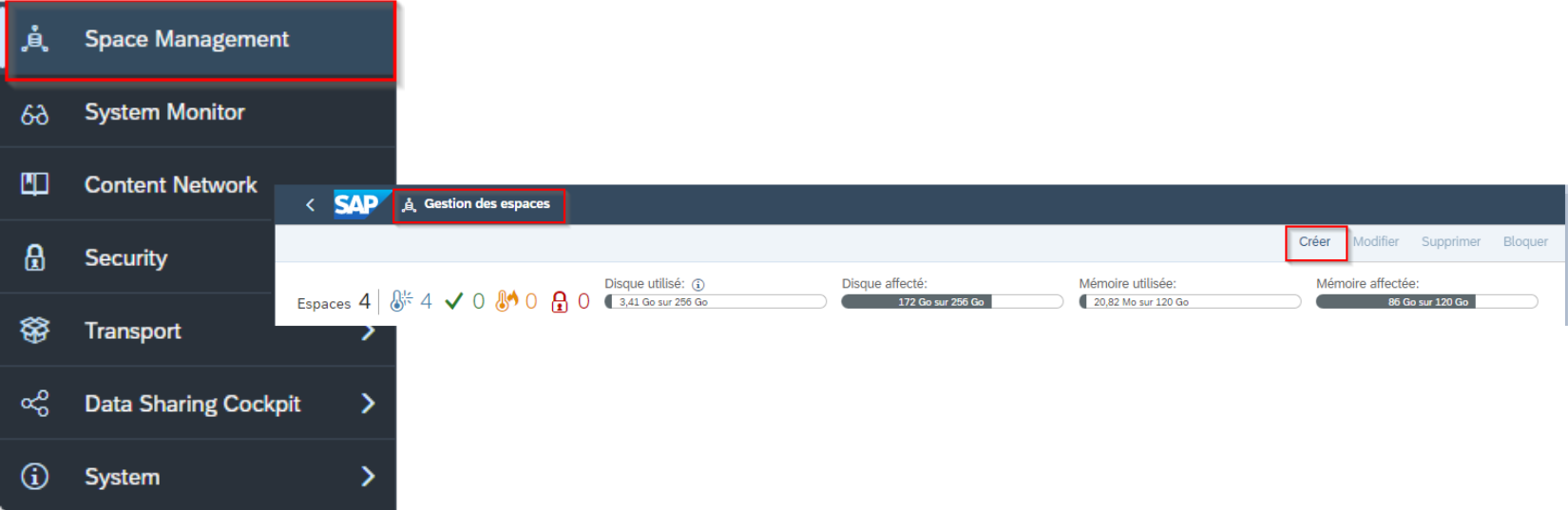
2. Give your space a name
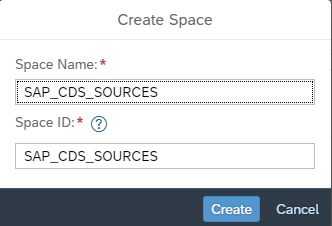
3. Once the space has been created, it is important to allocate appropriate disk and memory storage capacity according to its intended use.
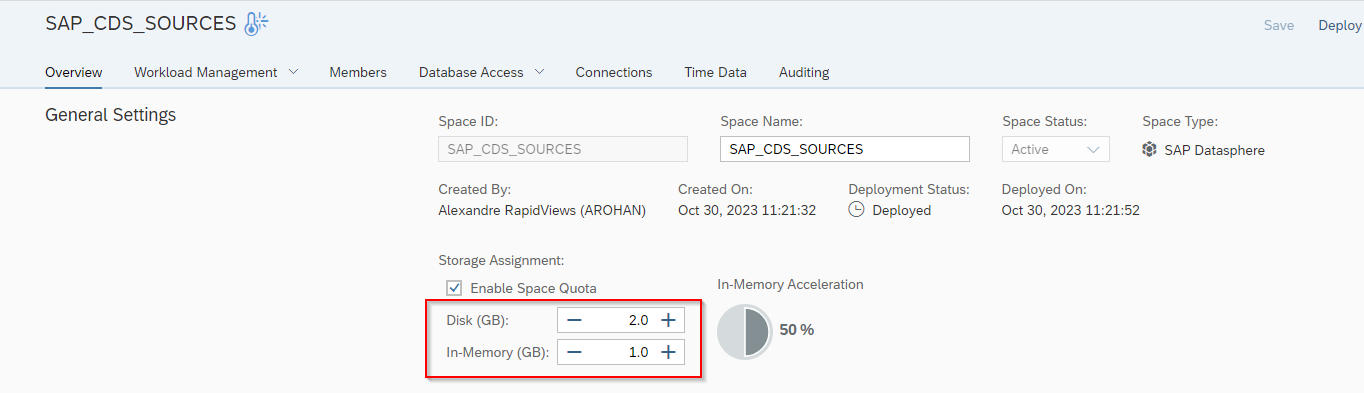
4. To make the space accessible to users, it is essential to add their names in the “Members” section and assign them the appropriate roles. This allows administrators to effectively manage the authorisations and privileges of users in the space, guaranteeing secure and controlled access to data.
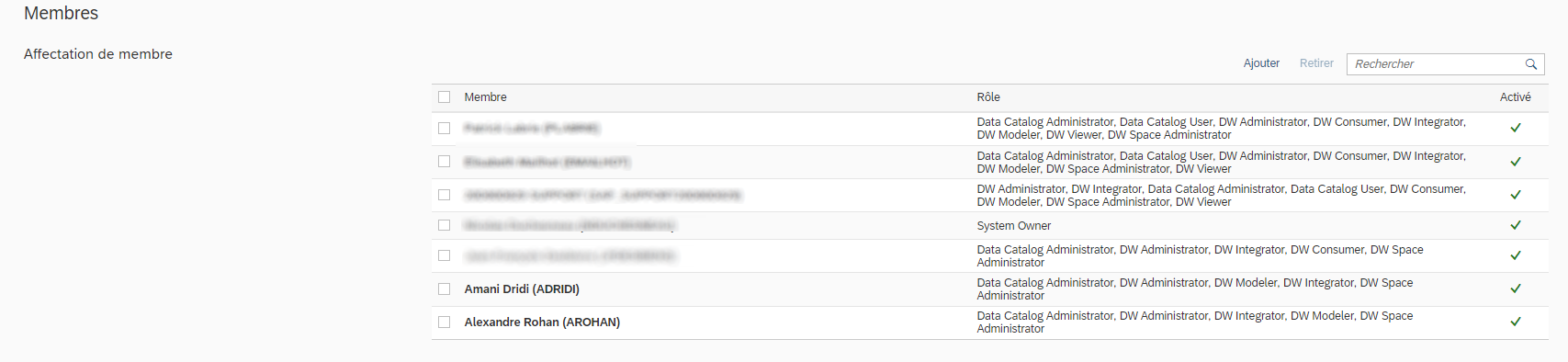
5. Deploy

Creating the connection
1. Click on the “Connections” tab
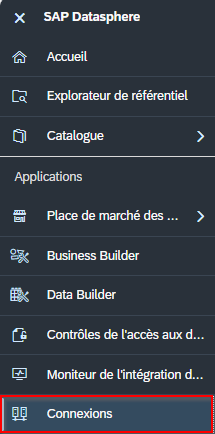
2. Select the CDS SOURCES area
3. Click on “Create”, then select the “SAP S/4HANA Cloud” connection type
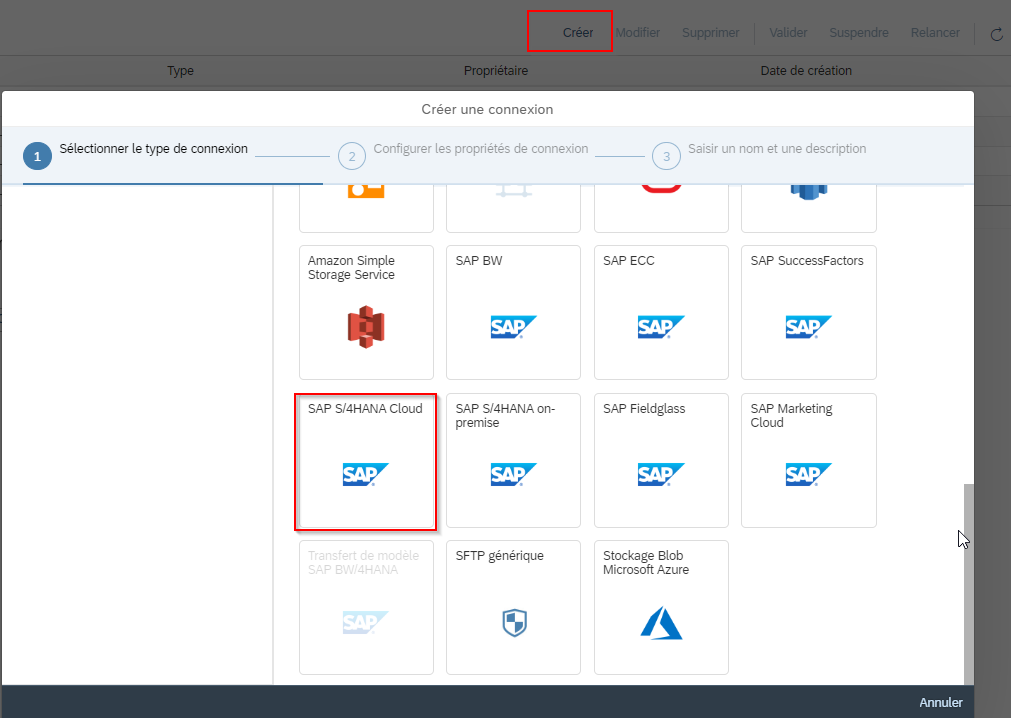
4. Enter your connection properties
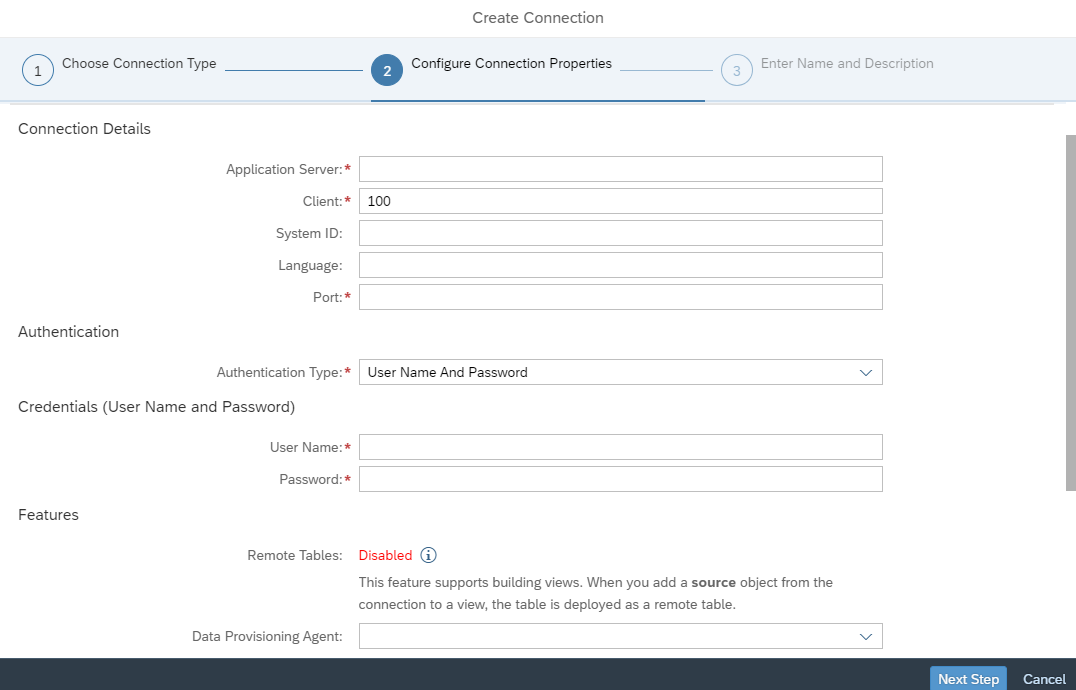
5. Give the connection a technical name
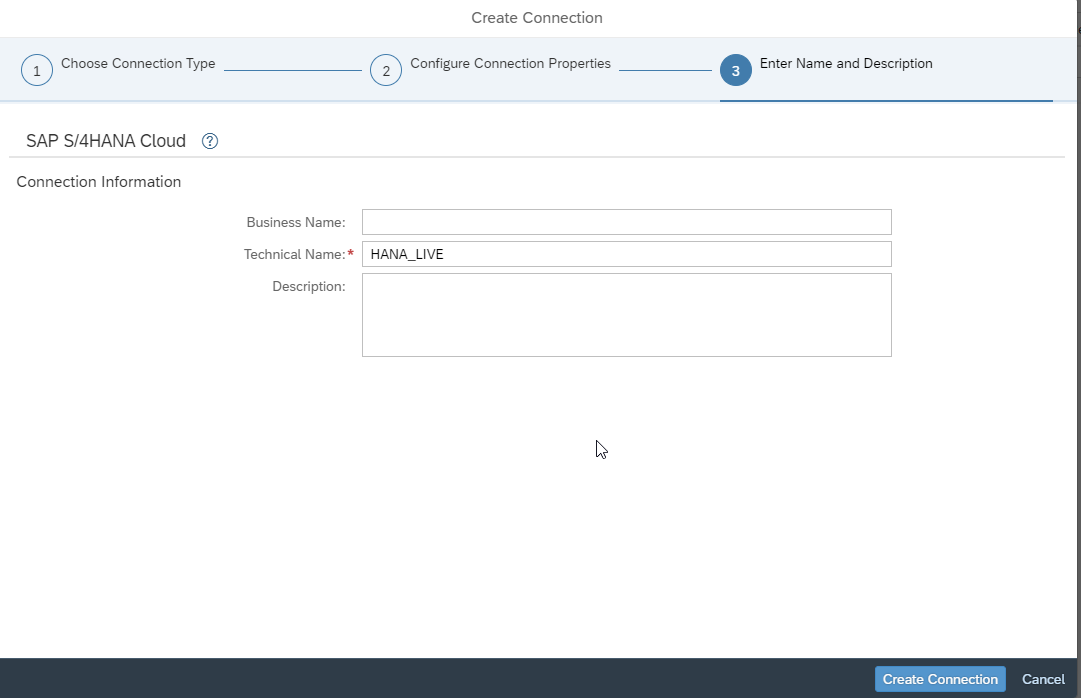
CDS replication
According to SAP recommendations, it is advisable to replicate CDSs representing master data in data flows before including them in a “Task Chain”, which enables them to be scheduled. However, for CDS representing transactional data such as invoices, sales, etc., it is recommended to use Replication Flows for more efficient loading and scheduling of large tables.
Creating data flows
1. In the Data Builder, select the “SAP_CDS_SOURCES” area
2. Select “New data flow”
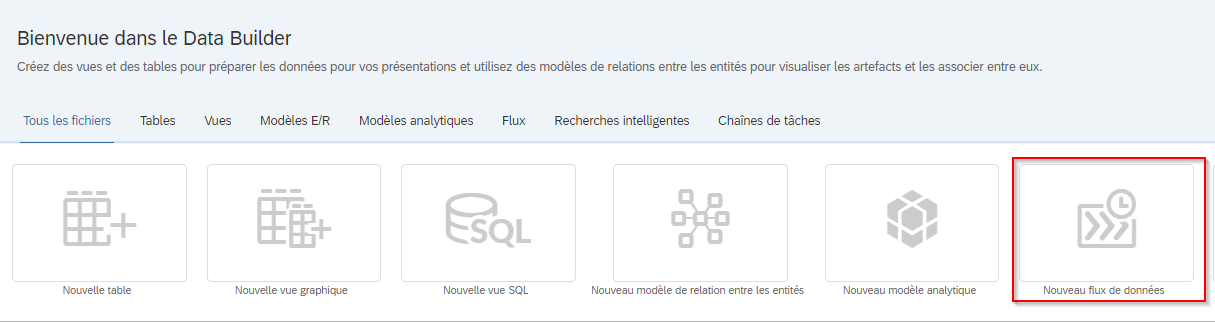
3. Under “Repository” -> “Table”, find the CDS
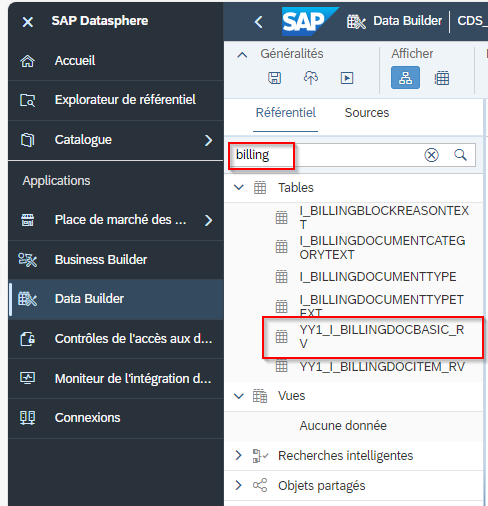
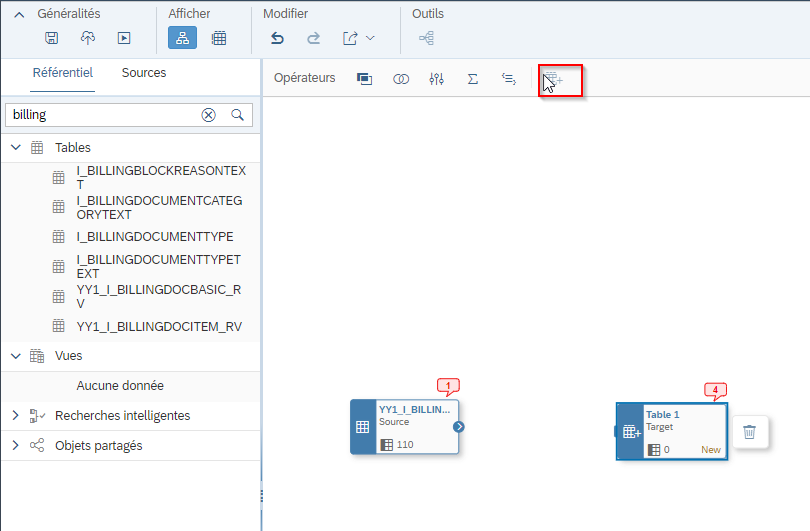
4. Drag the table and add it as a source, then click “Add” to add a new target table
5. Give the new source table a name and link the two tables. Click on “Create and deploy the table”
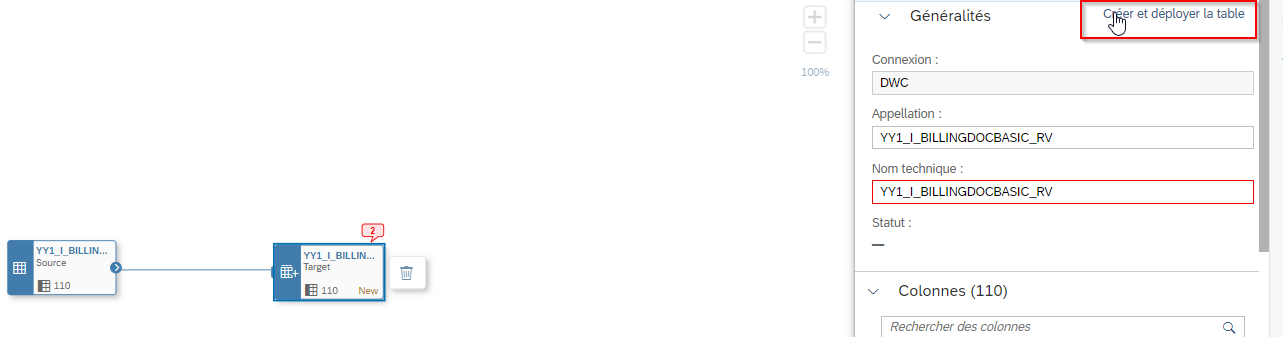
6. Once you have deployed and created the new table, give your data flow a name
7. Deploy and run the data flow.
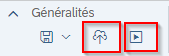

Replication Flow creation
1. In Data Builder, select “New replication flow”
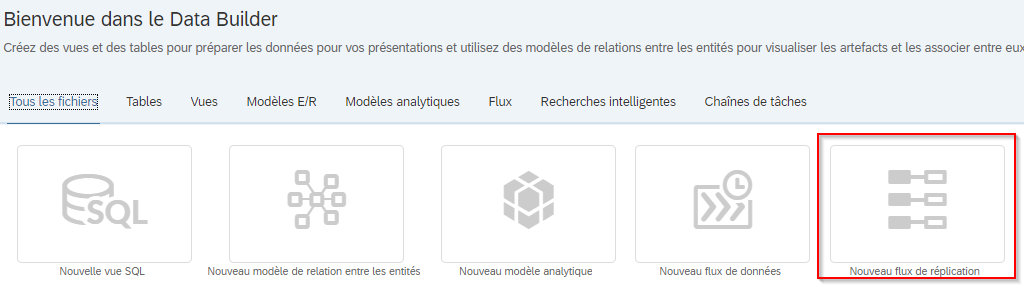
2. Give the new replication flow a name, then Select a source connection
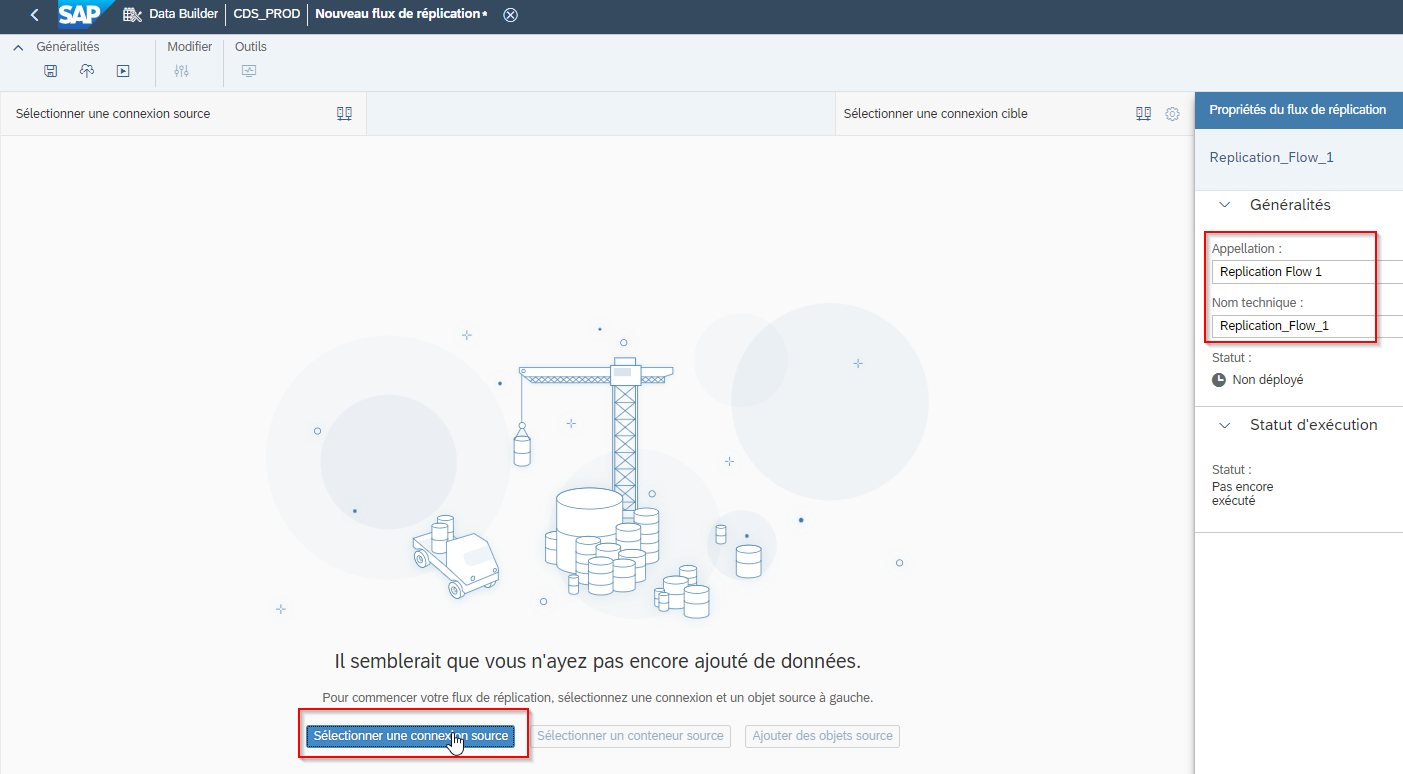
3. Select a source container
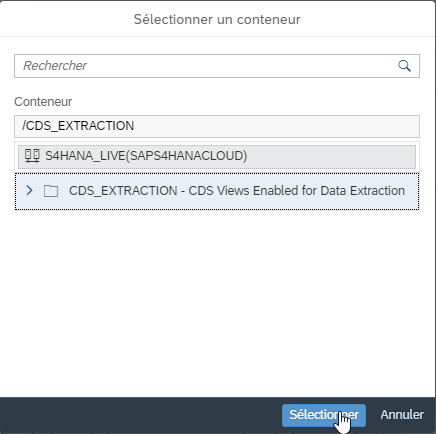
4. Click on “Add source objects” and add the CDS(s) to be added to the replication flow
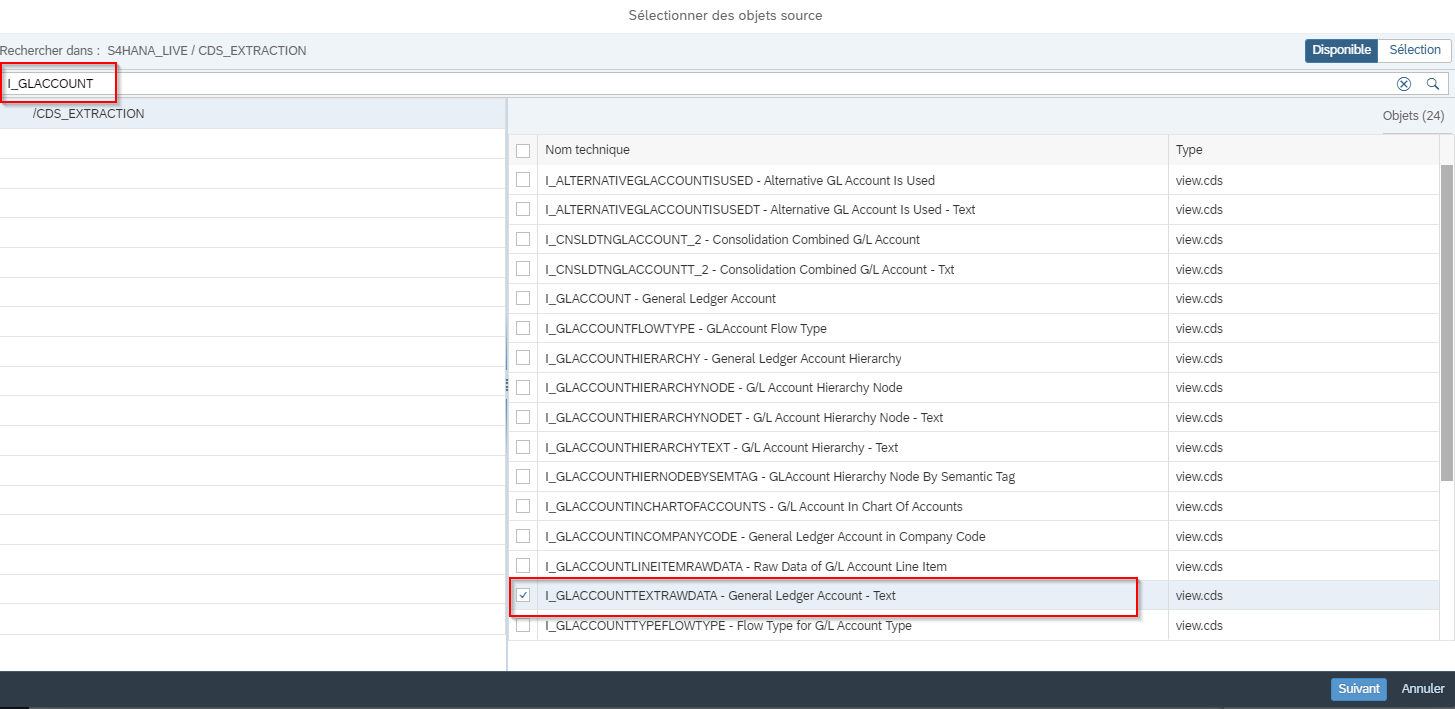
5. Click on “Add selection”, select a target connection, rename the replication flow then deploy and run
Creating/modelling views
Once the tables have been created from the DF/RF, they need to be shared with the modelling space so that they can be read by the modelling space.
1. In the “Contents” area, select “Data Builder” -> “New Graphical View”.

2. Drag and drop tables into the model space. You can make joins and unions between tables, and add projections, filters and formulas to views
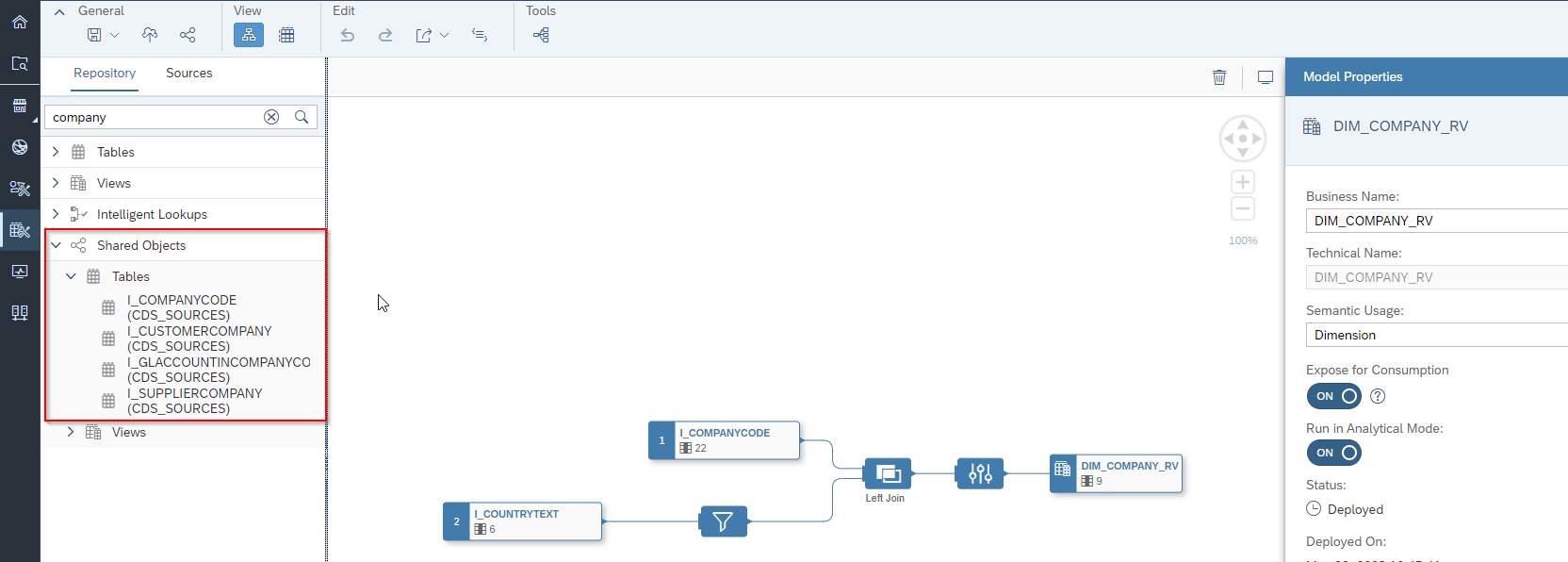
3. Once you have created the factual views and dimensions, you can create an analytical model (star model) and then use it in the reporting tools
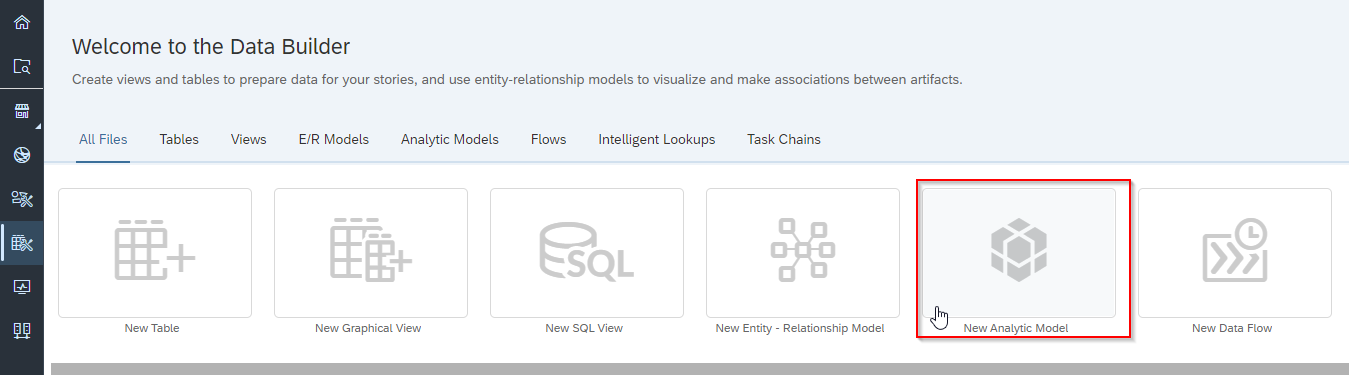
4. Import the fact table. All the dimensions that were associated when the fact table was created will be automatically attached to it
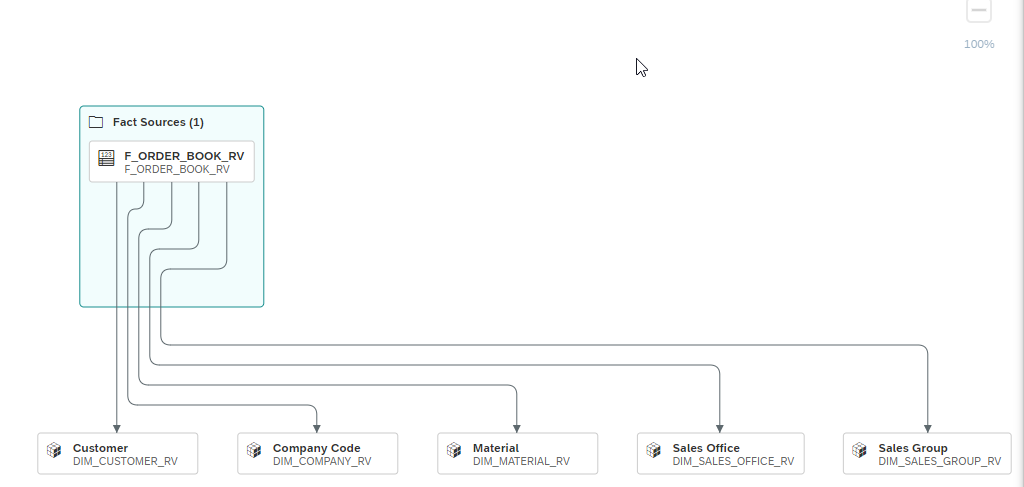
5. Once the analytical model has been deployed, it can be used within a reporting tool to generate reports and dashboards